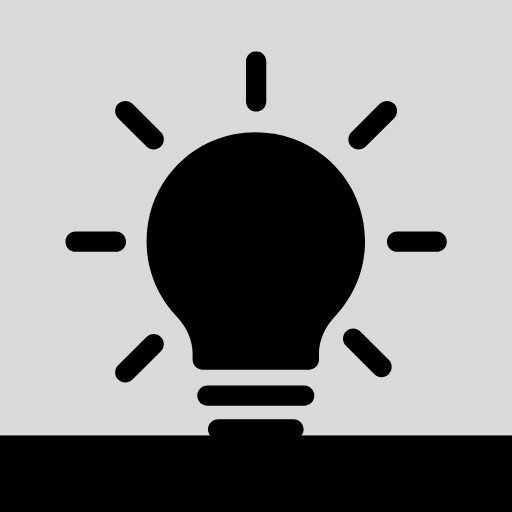Educational
Categories vs. Tags
Flag this article
Understanding the Difference Between Categories and Tags in WordPress
When you start adding content to your WordPress site, you’ll quickly notice two tools for organizing it: categories and tags. While they work together to help visitors (and search engines) navigate your site, they serve different purposes. Let’s break it down.
Categories: Broad Groupings for Your Content
Think of categories as the “big buckets” of your site’s topics.
- Broad topics: Categories describe your main content themes.
- Required: Every post needs at least one category. If you don’t choose one, WordPress will use “Uncategorized” by default.
- Hierarchical: You can create subcategories (child categories) under main categories for more detail.
- Displayed in navigation: Many themes allow you to show categories in menus or sidebars for easy browsing.
Example: If you run a food blog, categories might be “Breakfast,” “Lunch,” “Dinner,” and “Desserts.”
Tags: Specific Keywords for Details
Tags work like an index in a book, pointing out specific elements within your content.
- Detailed topics: Tags describe smaller aspects or topics covered in a post.
- Optional: You don’t have to use tags, but they can help visitors find related posts.
- Flat structure: Tags have no hierarchy—there’s no parent/child relationship.
- Many per post: You can assign multiple tags to a single post.
Example: In a “Desserts” category post about chocolate cake, your tags might be “chocolate,” “layer cake,” “birthday,” and “gluten-free.”
How They Work Together
Imagine your website as a library:
- Categories are like the main sections (Fiction, Non-fiction, Biography).
- Tags are like the keywords in the index, helping readers find exactly what they’re looking for.
Quick Tip
Use categories to group your content into main topics and tags to highlight specific details.
This combination improves site navigation and helps search engines understand your content—making it easier for people to find you.
Created by Michelle Frechette